This page explains the process we take to digest scientific papers. This process is divided into three parts: selection, basic information, deeper exploration.
0. You can login here.
- with your UserName or email and password as provided by Floris
2. Basic Information
- Go to Papers -> All Papers
- (explanation) this is the back-end of the WordPress environment
- Select ‘Drafts‘
- you can go here directly (skipping step 1)
- see the image below on where to find ‘Drafts’
- Open the top draft by clicking on the title
- you can also click on ‘edit’, this does the exact same thing
- only open a draft that has no ‘tags’, or the tag ‘stopped here’
- if the post has the tag ‘to review’, you have already finished this one
- You are now on the individual ‘paper’ page, here you will start filling in information
- Open a new browser/tab and go to the ‘Google Scholar URL’ link
- you can find the link by scrolling down a bit
- if this link is not there, do the following;
- Copy the title of the paper
- Go to scholar.google.com
- Paste the title of the paper
- Copy the URL (of the page you are on) to the ‘Google Scholar URL’ field
- The paper should be the first result
- Right-click on the title of the paper
- Copy the link address
- Paste the URL in ‘Primary URL’
- Then you need to find the ‘Secondary URL’
- Click on ‘All X versions’ (in Google Scholar)
- see the image below where to find ‘All X versions’
- Right-click on the title of the next version of the paper (the second result)
- Copy the link address
- Paste the URL in ‘Secondary URL’
- Then you need to find the ‘doi URL’
- This can be found on the individual page of a paper
- It looks like: https://doi.org/10.1016/j.psychres.2020.112907
- If you can’t find it, just skip this step
- You can also find the ‘Number of Citations’ here (on Google Scholar)
- Fill in that number
- this is (almost) always 0 for very recent papers
- In the other browser/tab you can now go to the paper itself by clicking on the first result (the ‘Primary URL’)
- it is best if you have this on a second screen (use two screens) or have one browser on the left half, the other on the right half
- We will now work on the text on the page
- Type the text ‘Abstract of [title of paper]’ in the text field
- the text field, before there is anything typed, says ‘Start writing or type / to choose a block’
- Then hover your mouse over the word Abstract
- Then hover your mouse over this symbol ‘¶‘
- The symbol will change to two arrows
- Click on the two arrows
- Then click on Heading
- this will change the word Abstract into a title
- Then click on H2
- Then click on the white space below the world Abstract
- this starts a new line
- You can also change the order here (i.e. make it a H2 before starting typing)
- Copy the ‘Abstract’ text from the paper
- Paste the text (on the new line you started)
- Remove any unnecessary enters (there should be no enters in the text, see example below)
- Add quote marks before and after the text ” ….. “
- Double-click on the text
- this will select all the text
- Select the ‘I’ symbol to make the whole text italic (or use CTRL+i on your keyboard)
- Then click on the white space below the text
- this starts a new line
- We now go back to the ‘metadata’, we go to ‘Substance Studied’
- Click on the substance that is studied
- This information should be in the abstract
- you can select multiple by holding down the key CTRL (CMD)
- Add the information for ‘Substance Min’ and ‘Substance Max’ and ‘Substance Amount’
- this information is not always there, if it’s not there, you can leave this empty
- This is also in the abstract and is usually given as follows;
- 10mg/70kg; this means = 10mg is given for a person of 70kg
- You then fill in 10 (min), 10 (max), mg (amount)
- It can also be given as follows;
- 1mg, 5mg, 10mg at 70kg
- You then fill in 1 (min), 10 (max), mg (amount)
- It can also be given as follows;
- 0.05mg per kg
- You can then multiply it by 70
- You then fill in 3.5mg (min), 3.5mg (max), mg (amount)
- Click on the outcome or topic that is studied
- This information should be in the abstract
- you can select multiple by holding down the key CTRL (CMD)
- Select if the study is an individual study or meta study (about other studies)
- Examples of Individual studies: survey, experiment, interviews, mice study, fMRI study
- Examples of Meta studies: meta analysis, literature review, book chapter, opinion piece
- Fill in ‘Date Published UNIX’
- The date formatting is YYYY-MM-DD
- e.g. 2010-10-30 (30 October 2010)
- the date of the paper is usually on the top of the page (see image below)
- sometimes it doesn’t have a specific day, then you can add it as the first day of that month
- if you can’t find the date, just leave it empty
- Fill in ‘Date Published COPY’
- Copy the date from the last step to this field
- Fill in ‘Number of Subjects’
- This information should be in the Abstract
- this is the total number of subjects in the experiment;
- so not only those who received the treatment/drug;
- Fill in ‘Active subjects’
- This is the number of people who got the active (psychedelic) dose (not the placebo)
- in many cases people get both the placebo and active dose (within-subject/cross-over), so the number is the same as the last one
- Fill in ‘Subject Type’
- This is almost always ‘Humans’ but select another one if it’s the case
- Fill in ‘Study Characteristics’
- This information should be in the Abstract
- Use CTRL (CMD) to select multiple characteristics
- ‘bio/neuro’ = studies on the brain (structures)
- We will now go/look back at the page of the paper itself
- Select the ‘Journal’ that it’s published in
- This can be found on the page of the paper
- if the journal is not there, (which is unlikely) you can add it in the same way as that for Authors (see next)
- Add and select the Authors
- in most cases one or multiple of the authors are not in the list yet
- Add an author by, in a new browser/tab, go to Meta Box -> Custom Fields -> Science Meta
- it is good to leave this page open
- In ‘Fields’ you can scroll down to Authors
- Click on Authors
- In Choices, add the authors as follows;
- you can make the ‘box’ larger by dragging the bottom-right corner down
- Lastname, F. S.
- (first, second, third, etc names)
- If the last name is ‘de Pieters’, the name will be; de Pieters, F. S.
- Add the names in alphabetical order
- Click ‘Update’ (bottom right)
- Then go back to the page of the paper
- Here you have to ‘Save Draft’ on the top right corner
- And then refresh the page (CLTR+F5 or the ↻ button in your browser)
- this way the ‘paper page’ also knows what you just added
- After you’ve added all authors that were not in the list
- Use CTRL (CMD) to select the authors
- Select if the paper is ‘Open Access’ or ‘Paywall’
- This is already selected as ‘Paywall’, this is the value in most cases
- This means that the paper itself is not publicly available (people can only see the abstract)
- You can set it to ‘Open Access’ if the whole paper is available
- This is so when you can read/find more than the instruction
- In Google Scholar, you can also see this as a PFD or HTML file is indicated on the right (see the image below)
- Add the tag (this is located in the right bar) ‘to review’ (or send on whatsapp)
- you can type the words and press enter
- or type ‘to r’ and click on the ‘to review’ text
- Then click ‘Save Draft’ on the top right
If you stop somewhere in the process
- Then add the tag ‘stopped here’
- So you know where to start again next time
If you are finished with a paper, you can start again at step 2.
Images that may help with finding specific buttons
2.

7.
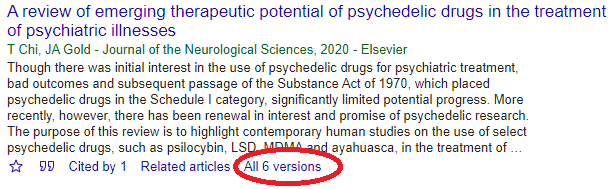
12.

16.

26.
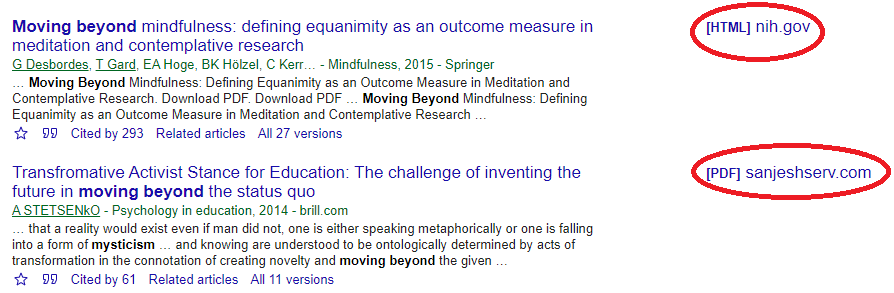
Example
- You can find an example of how a page (after step 2.) looks like
- Or see it in the back-end
- Note: this one also has an introductory sentence and a short note at the end (from step 3.)
1. Selection
Periodically (Floris gets daily emails of these results), go through the papers that are published under the search terms below. This should capture more than 95% of the papers that could be relevant.
Papers
- Google Scholar
- https://scholar.google.com/scholar?hl=en&as_sdt=0,5&q=psilocybin&scisbd=1 – psilocybin, last year, sorted by date
- https://scholar.google.com/scholar?hl=en&scisbd=1&as_sdt=0%2C5&q=psychedelics&btnG= – psychedelics
- https://scholar.google.com/scholar?scisbd=1&q=DMT+AND+psychedelics&hl=en&as_sdt=0,5 – DMT (and psychedelics)
- https://scholar.google.com/scholar?hl=en&as_sdt=0,5&q=LSD+AND+psychedelics&scisbd=1 – LSD (and psychedelics)
- https://scholar.google.com/scholar?hl=en&scisbd=1&as_sdt=0%2C5&q=ketamine&btnG= – Ketamine
- https://scholar.google.com/scholar?hl=en&scisbd=1&as_sdt=0%2C5&q=MDMA&btnG= – MDMA
- https://scholar.google.com/scholar?hl=en&scisbd=1&as_sdt=0%2C5&q=ayahuasca&btnG=&oq=Ayahu – Ayahuasca
- https://scholar.google.com/scholar?hl=en&scisbd=1&as_sdt=0%2C5&q=ibogaine&btnG= – Ibogaine
- PubMed
- https://www.ncbi.nlm.nih.gov/pubmed/?term=psilocybin&sort=date – psilocybin, sorted by date
- https://www.ncbi.nlm.nih.gov/pubmed/?term=psychedelics&sort=date – psychedelics
- https://www.ncbi.nlm.nih.gov/pubmed/?term=dmt&sort=date – DMT
- https://www.ncbi.nlm.nih.gov/pubmed/?term=lsd&sort=date – LSD
- https://www.ncbi.nlm.nih.gov/pubmed/?term=ketamine&sort=date – Ketamine
- https://www.ncbi.nlm.nih.gov/pubmed/?term=mdma&sort=date – MDMA
- https://pubmed.ncbi.nlm.nih.gov/?term=ayahuasca&sort=date – Ayahausca
- https://pubmed.ncbi.nlm.nih.gov/?term=ibogaine&sort=date – Ibogaine
Google Scholar is easier to navigate, but PubMed sometimes has more pre-publications that don’t show up on Google Scholar.
I’ve also set up an alert with these keywords on bioRxiv.
Two other sources that find papers early (and get emailed to Floris) are:
- OSF Preprints (all pre-print papers)
- Psychedelic Science Updates (Medium articles, finds papers early)
When is a paper relevant:
- It’s an original study
- It’s a follow-up or analysis data from a study in a new way
- It’s a thought-piece (commentary) with heft
- so not from someone’s Ph.D. dissertation
- or an introductory piece from another field
- It’s published in a paper (vs. student doing a small study)
- but pre-prints are good too
- It’s not already in the database (e.g. because it was mentioned in a news article and already added)
1a. Monthly Overview
On this website, we also publish a monthly overview of new papers on psychedelics. This overview should feature all those that you selected above, but can also include thought pieces and other papers that will not be as relevant in 6-months or longer.
Some examples of other research that can be added to the ‘related papers’ list:
- MDMA toxicity in rats
- How to produce psilocybin
- Studies on esoteric psychedelics (e.g. 2C-B)
The monthly overview page is constructed in the following way:
- Introduction (written at the end of the month)
- Spacer (37 pixels)
- Title of paper (in h3)
- with link to the actual paper
- Authors: First S. LastName (as on the paper/website where you found the paper)
- if authors are listed as LastName, F. S., then sometimes you can hover over that to get the full name
- Published: date published (or when put online in case of pre-prints)
- One sentence summary: a summary of the paper
- Then the abstract of the paper
- Use “” (brackets) and italics for quoting the abstract
- remove additional enters when copy-pasting
- make ‘methods’ ‘results’ etc bold for easier reading
1b. Other Selection Methods
- by using the same search parameters (Google Scholar/PubMed) but use relevancy/number of citations instead of recency
- find them based on each different topic (e.g. depression)
- i.e. literature study per subject
- but probably less efficient than other methods
- but will find extra papers when writing a ‘psychedelics and …’
- based on author
- when making/updating profile, add all psychedelic papers
- and/or based on the bibliography on academic/personal website
- based on publication(s)
- Like Psychopharmacology and the like
- based on papers’ references
- e.g. from literature review papers
3. Extensive Review
3a. Extensive Review Extensive Notes
This is the instruction, on how to edit papers
Outline
- Edit/check everything in ‘Science Meta’ (below the text)
- Add the one/two sentence summary and authors
- Edit everything in the side-bar
Detailed
- Go to a specific paper, in ‘All papers‘ that has the tag ‘to review‘ <– save this link so you go ‘to review’ in one go (after logging in)
- If there is nothing in ‘HIDDEN File Upload’, then download & upload the paper
- Go to the ‘Google Scholar URL’
- Find a way to download the paper (if can’t be found, then skip this step)
- Save the file in our shared Google Drive folder (Floris has shared the link with you)
- Save the paper as: LastName et al (2000) Title of the paper
- E.g. Johnson et al (2000) Cool paper name.pdf
- E.g. Peterson & Adams (2000) Cooler paper name.pdf
- Note: if there is a ‘:‘ in the title, you can’t save it, so replace it with a ‘–‘
- Note: if the paper name is very long, remove the end (or else it won’t save to your computer)
- Upload in ‘File Upload’
- Select -> Upload Files -> Select Files
- (after uploaded) Select
- Then read the abstract (and parts of the paper) to check and fill in missing info
- Number of citations: this is almost always good
- Substance Studied: check, and update if necessary
- Substance Min/Max: this is calculated based on 70kg
- 10mg/70kg; this means = 10mg is given for a person of 70kg
- You then fill in 10 (min), 10 (max), mg (amount)
- It can also be given as follows;
- 1mg, 5mg, 10mg at 70kg
- You then fill in 1 (min), 10 (max), mg (amount)
- It can also be given as follows;
- 0.05mg per kg
- You can then multiply it by 70
- You then fill in 3.5mg (min), 3.5mg (max), mg (amount)
- Outcome or Topic Studied: should be correct but possibly missing something
- Individual or Meta: if not selected, select the right one
- Data Published: should also be correct already
- Data Retrieved/Updated: select today’s date
- Number of Subjects: should be filled in
- Study Characteristics: check and add any that are missing (this one usually needs some love)
- Journal: should be correct already
- Authors: should also be correct (quickly scroll to check)
- Then write a short summary of the paper
- Add this to the top of the ‘text’ field
- Click left of the word ‘Abstract’
- Press enter (to make room for your text)
- Tips/examples for writing the short summary
- Add important information, ask yourself: what does this paper add to the body of knowledge?
- Most of the time the important conclusion is at the end of the abstract
- Add study characteristics like: double-blind study (n=15), or systematic review (2008) of 5 studies (n=123)
- Example: This small double-blind placebo-controlled study (n=6) studied the safety (psychological & physiological) of a low dose of MDMA (50-75mg) in women with chronic PTSD and found no adverse effects.
- Example: This is the first (modern) double-blind placebo-controlled study (n=12) of psilocybin (14mg/70kg) for the treatment of (end-of-life) anxiety (and depression) related to cancer.
- Example: The experience of music was altered by LSD (tonal-tracking bias) as recorded by blood oxygen level-dependent (BOLD) signal in this double-blind, placebo-controlled study (n=25).
- Add this to the top of the ‘text’ field
- Then add the authors:
- Add this below the abstract
- Click the space right behind the last ‘ ” ‘
- Press enter (to start a new block for your text)
- Start with Authors: (or Author if only one) <– this is bold (use CTRL/CMD+b to bold the text)
- Then add the authors as follows: Firstname S. Lastname, … , … & …
- Example: Authors: Peter S. Potter, Amanda G. Bolder & Steve Umbricht
- If you can’t find the first name of authors, search no longer than 30 seconds, if not found via another link, leave it as is (i.e. don’t spend time on this)
- Add this below the abstract
- We will then add the info on the ‘right’ (the bar with ‘Document’ and ‘Block’
- Select ‘Document’ (to see the info, if ‘Block’ was selected)
- Add the tag ‘Month YYYY’ (e.g. february 2021)
- Copy-paste the short summary you made to ‘Excerpt’
- Right Sidebar: select ‘Papers Sidebar’ (if not already selected)
- Save draft (top right)
- That is it! Floris will then have a quick look at all of them after the day and publish all of them
- The review process will consist of Floris having a quick glance and providing feedback
- We will do this first after 1 paper, then 3, then 5, etc, and then just after a day of work
- You can always ask Floris for assistance, via a call for multiple questions, via message for smaller questions
3b. Notes Section Checklist
This is the instruction on adding extra contextual information to papers beyond what is already mentioned in 3a.
The ‘Notes’ section is there to add extra information for the reader so that they can better place the article. This can be info that elaborates on the context of the article (including quotes). Or info that elaborates on where the article came from. Below are but a few examples (linked) of what is possible.
The amount of notes can vary widely from nothing, one sentence, to 30 lines of quotes and explanation. This depends on the ‘importance’ of a paper and the familiarity of us (i.e. how much we can explain).
Linking towards other resources
- See this excellent explainer thread on twitter by Manoj Doss.
- from here
- A (positive) commentary can also be found at ‘Psilocybin-assisted group therapy: A new hope for demoralization‘
- from here
Info from the paper itself
- This study was supported by MAPS and the Betsy Gordon Foundation.
- from here, referencing the funding/conflicts of interest part of the paper
- “Potential respondents for this study came from an email distribution list of people in the US that use 5-MeO-DMT in a group setting.” (enter) The paper describes a group that uses DMT in a very intentional and therapeutic way. There is a safe space for participants to try it and to talk about their experience afterward (integration). Or in other words, it’s about more than only the experience, and the experience itself is shaped by the environment in which it’s done.
- from here, first citing a part of the paper, then explaining it
- “Pharmacokinetic studies in animals showed that only 50% of 14C-labelled psilocybin is absorbed following oral administration and is almost uniformly distributed throughout the body, including the brain, where it exerts its psychedelic properties.” (enter) In other words, it’s distributed throughout the whole body and thus depends on the weight of a person (possibly amongst other factors), also see Hopf & Eckert (1974) for an animal study on this.
- from here, first citing a part of the paper, then explaining it, and linking to other research
Linking to other research
- This paper is followed by Danforth et al. (2018), where they find a reduction in social anxiety in autistic adults.
- from here, placing it in the context of later work (also back-linked from that page again), using APA citation, but if necessary/better can also link the title of the paper
- This paper builds on the previous work by Carhart-Harris, et al. (2014) and Carhart-Harris (2018) that first proposed the entropic brain hypothesis.
- from here
Become a psychedelic insider
Get a Pro Membership to enjoy these benefits & support Blossom📈 full reports on Topics & Compounds
🧵 full summary reviews of research papers
🚀 full access to new articles
See Memberships
